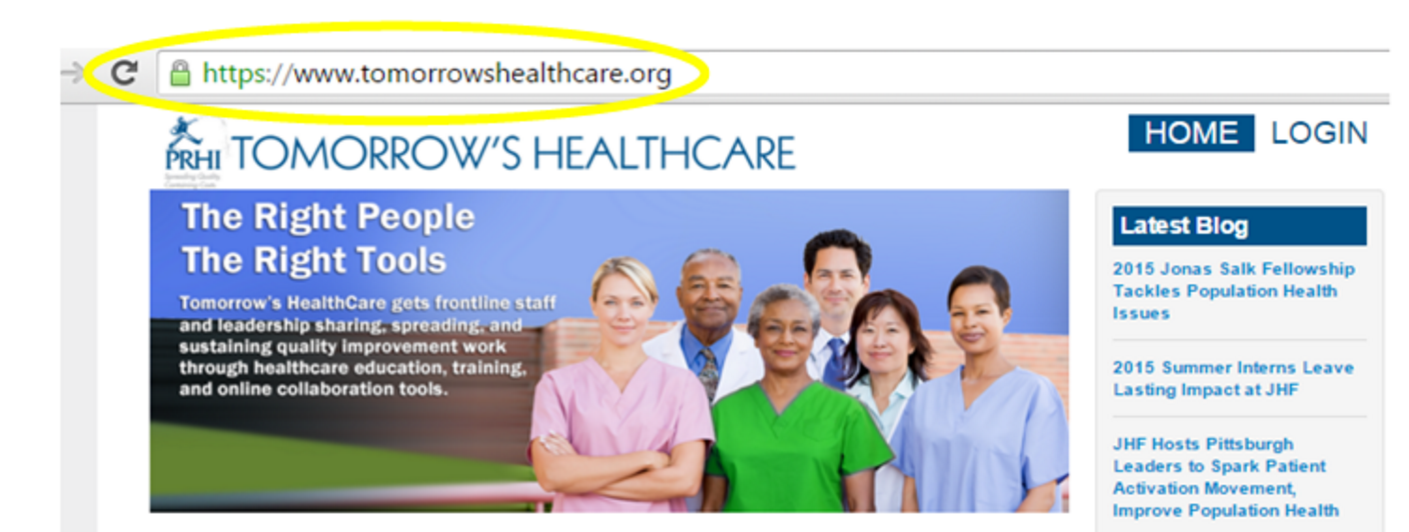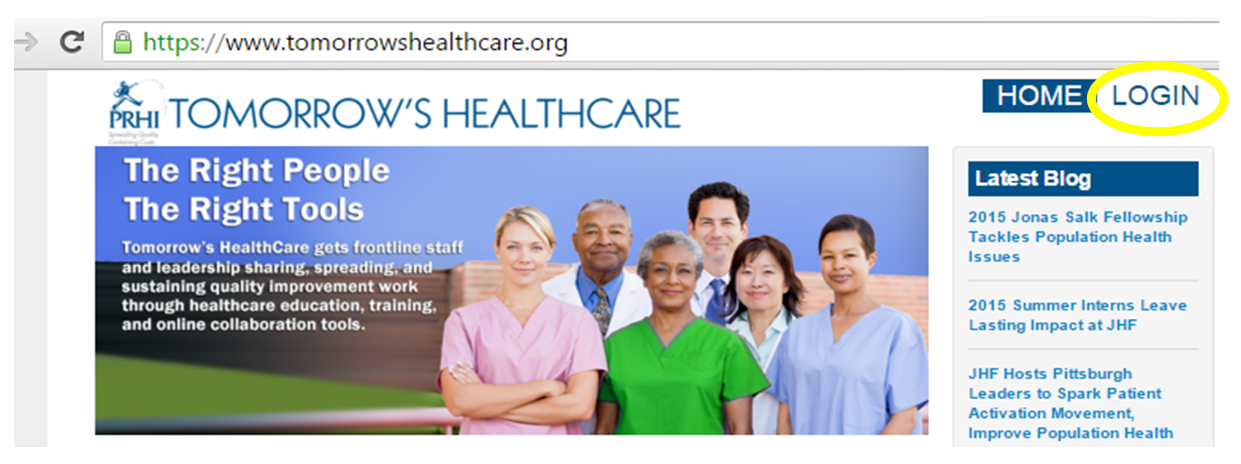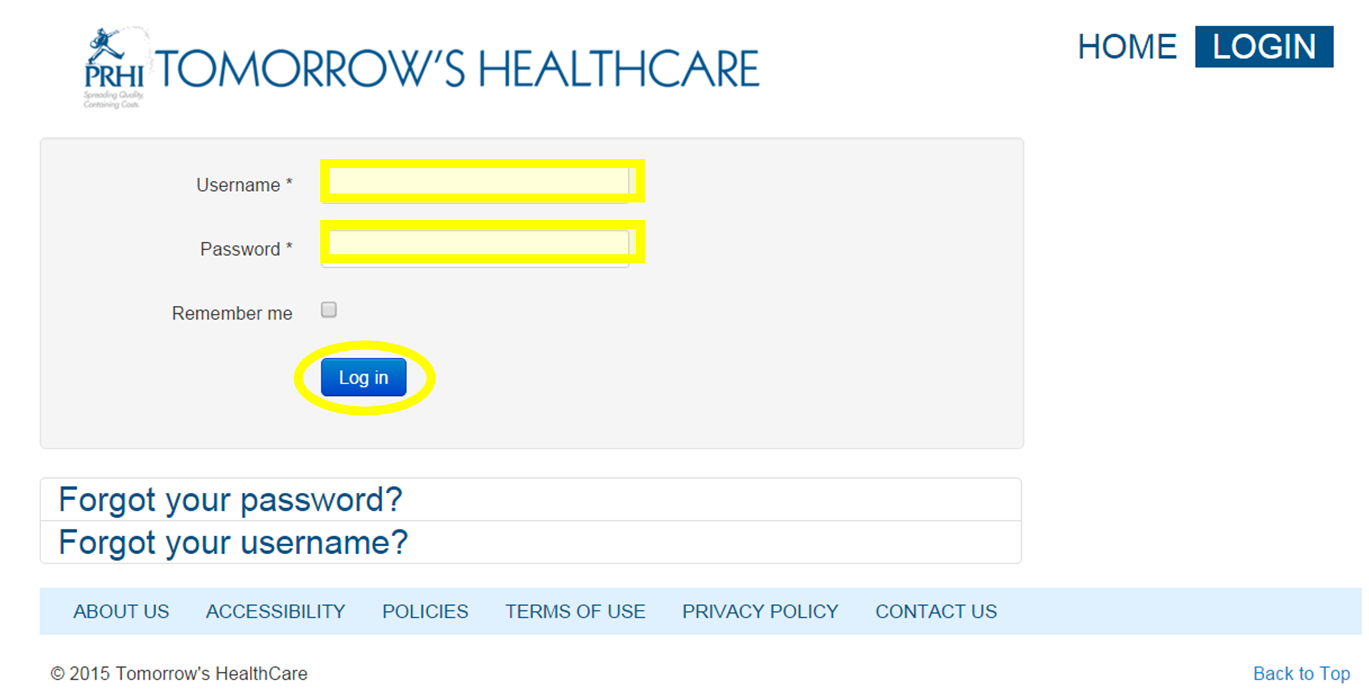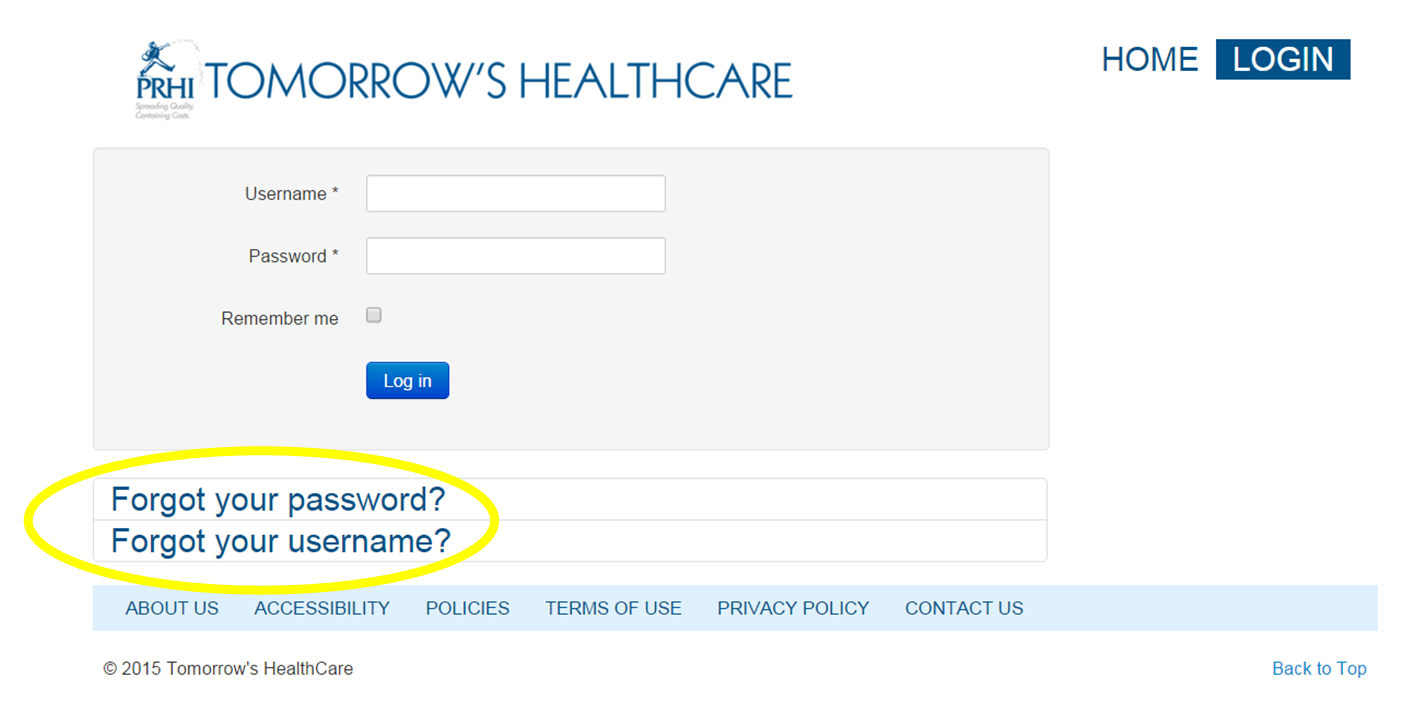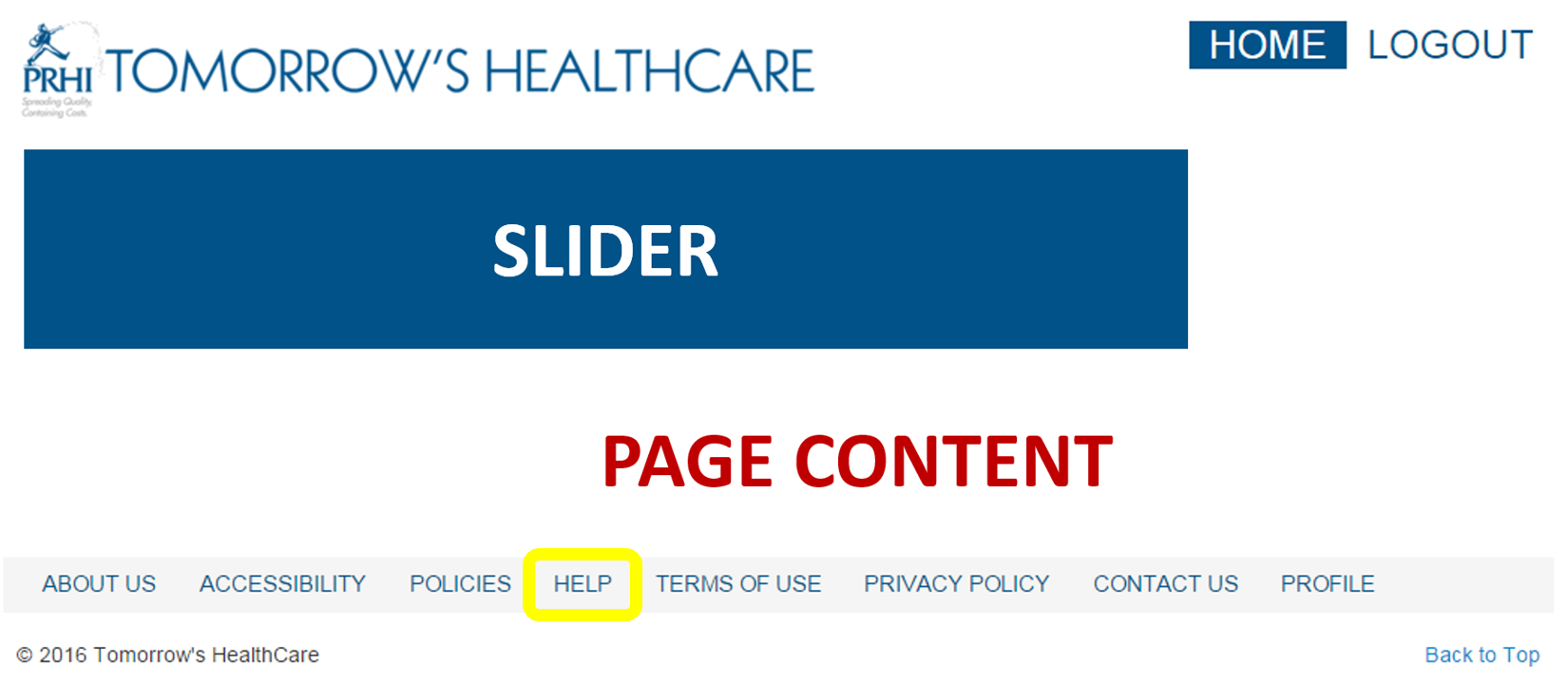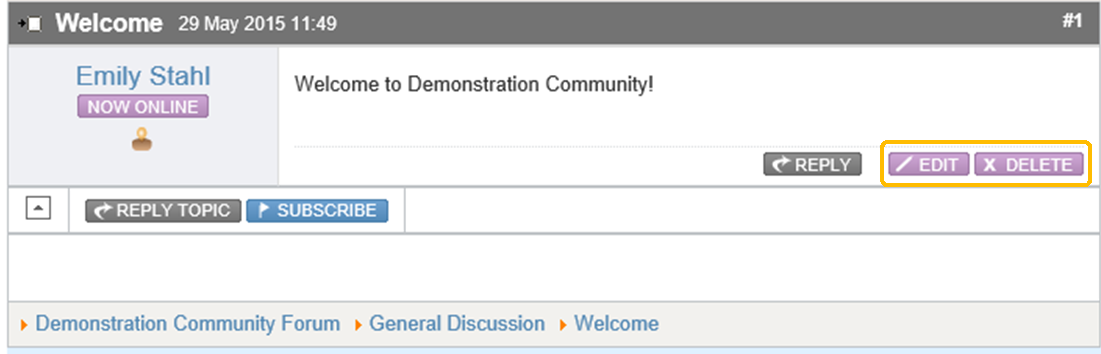FAQs
GENERAL QUESTIONS
ACCESSING TOMORROW'S HEALTHCARE™
I'm having trouble logging on - what do I do?
FORUM
EVENTS
ADMIN / CONTENT MANAGER / MODERATOR TOPICS
WHAT IS TOMORROW'S HEALTHCARE™?
Tomorrow's HealthCare™ is an online platform developed by the Pittsburgh Regional Health Initiative (PRHI) to spread and sustain organizational transformation across a variety of healthcare settings. For more information on the features and format of Tomorrow's HealthCare™, see the User Guide. You can also learn more about its purpose and philosophies on the "About Us" page.
Yes, there is an online user guide that provides an overview of the site and its features. The guide contains a variety of Help Topics, providing illustrated step-by-step instructions. These topics get updated often and are driven by user feedback. If you are having difficulty with a feature that isn't in the user guide, please let us know.
I'M HAVING TROUBLE LOGGING ON - WHAT DO I DO?
Below the "Log in" button, click on the "Forgot your username?" or "Forgot your password?" link. You will be prompted to enter the email address associated with your account. Further instructions will be sent to that email. You may also contact thchelp@prhi.org.
There is a "LOGOUT" button at the top of the screen. The system will log you out after 15 minutes of inactivity, but it's best to log out as soon as you finish working. This prevents someone from working under your user ID.
HOW CAN MY ORGANIZATION GET ACCESS TO TOMORROW'S HEALTHCARE™?
WHAT IS THE PURPOSE OF THE "MARK ALL TOPICS AS READ" FUNCTION?"
Once you have browsed through a forum, you may want to mark all of its topics as "read," even if you didn't open up every conversation. This is optional, but it can make it easier to monitor the forum for new content. In the examples below, note the green folder, text, and symbols that alert you to new forum content.
HOW DO I TURN OFF EMAIL NOTIFICATIONS?
If you "subscribe" to a topic or category, you will receive an email notification every time new replies are posted. These notifications can be turned off by going to the "Subscriptions" tab and using the drop-down box to unsubscribe from the topic. See "Manage Forum Subscriptions " for more detail.
I NEED TO CHANGE SOMETHING I POSTED - WHAT CAN I DO?
Edit and delete buttons are found on the right-hand side of your posting.
I'D LIKE TO KNOW WHENEVER SOMEONE RESPONDS TO MY POST — HOW CAN I SET THIS UP?
When you are posting a new topic, check the "Subscribe" box to be notified each time someone replies. You also have the option to subscribe when replying to a topic, or to subscribe anytime by clicking the "Subscribe" button.
SOME EVENTS SEEM TO BE "MISSING" FROM MY CALENDAR.
In each group calendar, events are grouped into categories (Webinars, meetings, etc.). These categories are displayed at the bottom of the calendar. If you click on one of these categories, that particular category will be displayed, and the rest will be hidden. This filter will remain until you leave the page or click "all categories." For more help, see "
Using the Events Page."
HOW DO I ADD LINKS TO MY NEWS / BLOG / FORUM POSTS?
When adding news, events, and blog entries, you will notice a similar set of content editing options. These include a button for adding links — it has a picture of chain links on it. To add a link, highlight the text, then click the link button to bring up the link editor. For more information see Add an Event, Add a News Item, or Add a Blog Entry.